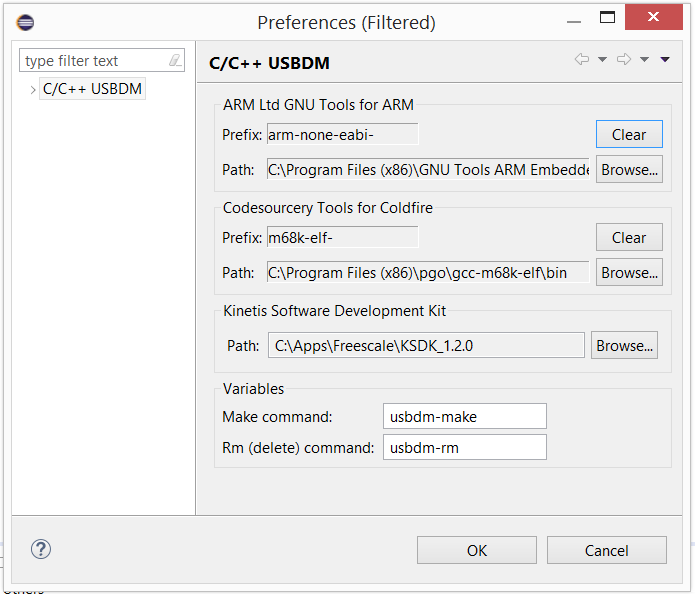Required Software
This page provides brief instructions on how to set up CodeSourcery Lite or GNU tools for use with Eclipse IDE and USBDM BDM hardware for Kinetis and Coldfire targets on a MS-Windows platform. A similar setup works on Linux with obvious changes.
- It is important that this software is installed before installing USBDM as USBDM must place plugin components into the already present Eclipse installation
- The USBDM plugin may also be used with Kinetis Design Studio but it does NOT require the installation of the CDT plugins described below.
Eclipse Installation Considerations
Some points to note about installing Eclipse plugins (mostly applies to Linux): - Where plug-ins get installed depends upon what write permission you have to the Eclipse plugin directory when the installation is done. If you have write permission then they are installed to the shared plug-in directory within the Eclipse installation, otherwise they are installed to the hidden "$HOME/.eclipse" directory. This complicates things...
- When installing USBDM from the .deb file the plugin installation is done with sudo privileges.
- The plug-in installation checks for prerequisites (those plug-ins described below). So...
- If you install the CDT plugins (below) with user permissions they will not be seen by the .deb installation done with sudo permissions!
Two solutions: - Do "sudo eclipse" when installing the CDT plug-ins so that they are installed in a shared fashion. OR
- Manually install the USBDM plug-ins from the USBDM Update Site installed as part of the USBDM installation.
The following software needs to be installed (Not for KDS):
- Eclipse Kepler or Luna
I do java programming as well as C so I usually download the Java version and add CDT plugins from scratch(in the next step).
If you download the C/C++ version then some of the plugins will already be present.
Download from: http://www.eclipse.org/downloads/
Under Windows you may download the 32-bit or 64-bit version. The 32-bit version will work under Windows 64-bit.
Under Linux you should download the version corresponding to you operating system installed.
Download either
- Eclipse IDE for C/C++ Developers (smaller) (add some plugins in next step)

- Eclipse IDE for Java Developers (add CDT in next step)

Create a program object for the main eclipse application "C:\Apps\Eclipse\eclipse.exe"
- Eclipse IDE for C/C++ Developers (smaller) (add some plugins in next step)
CDT GDB plugins (also CDT if Java only option was chosen above)
Launch Eclipse and select "Help->Install New Software..." from the menu.
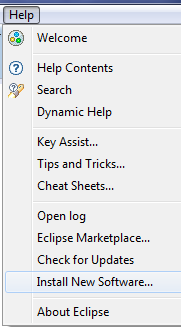
The Available Software dialogue will open.
Select the item at the top of the dialogue. Type in a filter of "C/C++" as shown and then select the following items (versions may vary):
C/C++ Development Tools x.x.x.xxxxxxxxxxxx C/C++ GCC Cross Compiler Support x.x.x.xxxxxxxxxxxx C/C++ GDB Hardware Debugging x.x.x.xxxxxxxxxxxx C/C++ Memory View Enhancements x.x.x.xxxxxxxxxxxx
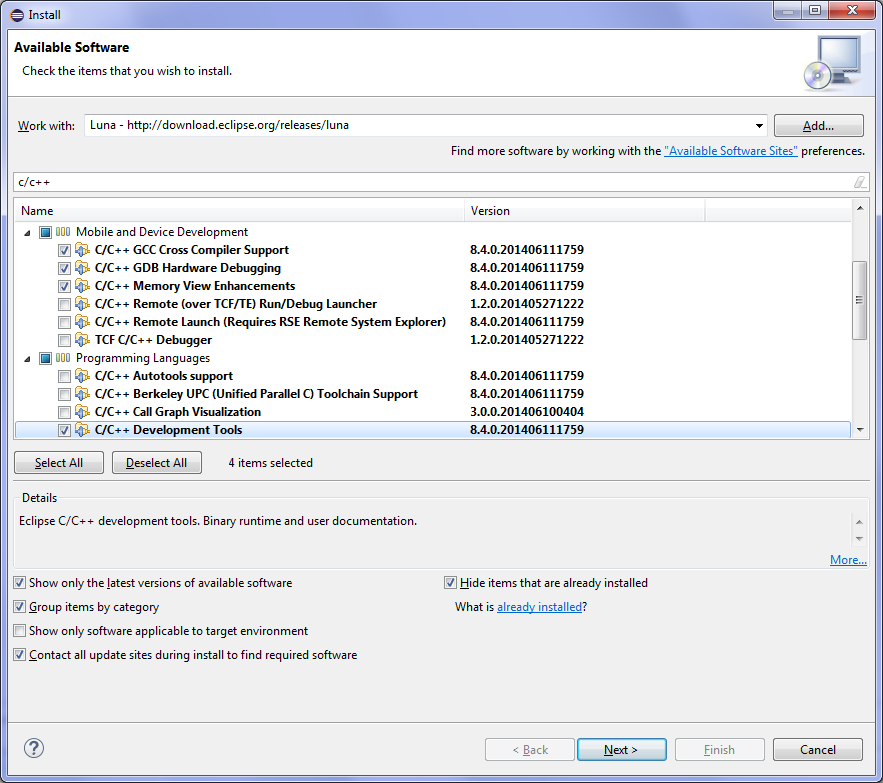
Click next and accept the various prompts to complete installation.
Restart Eclipse if prompted.
- Codesourcery Lite (Coldfire Targets)
Download from: http://www.mentor.com/embedded-software/codesourcery
Download the Lite Edition not the evaluations which are more complete but time limited. Choose the software for the appropriate target. Codesourcery has versions to support Coldfire and ARM targets.
For ARM I prefer the ARM Ltd tools described next as they appear more complete.
There are different versions available for Windows and LinuxRun the installer to install to the default location. There is no need to allow the installer to modify the PATHs as the USBDM Eclipse plugin allows this to be set from within Eclipse.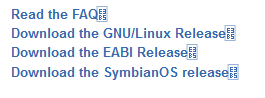
- ARM Ltd GNU Tools (ARM Targets)
Download from: https://launchpad.net/gcc-arm-embedded
This is the preferred alternative for ARM. A significant advantage over the Codesourcery version is the inclusion of floating point libraries supporting the single-precision FPU on some chips. It also has a range of options for the use of reduced size versions of printf etc.
Choose the software for the appropriate platform.
Run the installer to install to the default location. There is no need to allow the installer to modify the PATHs as the USBDM Eclipse plugin allows this to be set from within Eclipse.
Install the USBDM Eclipse Plugin
The USBDM Eclipse plugin is available as part of the standard USBDM installation process.
This plugin makes it very easy to create USBDM based projects for Coldfire & Kinetis devices. It also adds an ARM register view to the debugger.
When using the windows installer it will be necessary to manually select this item for installation and browse to the appropriate directory as Eclipse does not have a standard installation location.
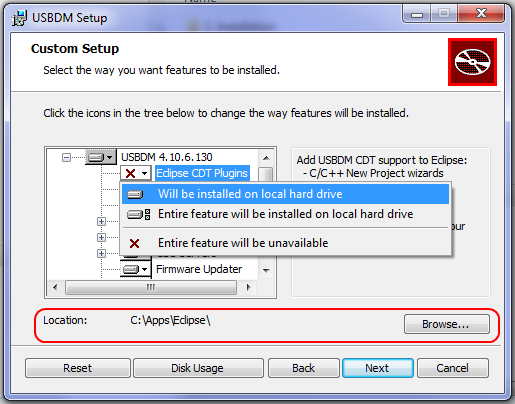
Under Linux the installer will attempt to locate Eclipse in a number of standard locations:
- /usr/local/eclipse
- /usr/lib/eclipse
- /opt/eclipse
This installation must be done after installing Eclipse since it adds Eclipse plugins.
Select USBDM Tool Settings
Before using the USBDM plugin it is necessary to configure the tool path. This is done from the USBDM menu within Eclipse or KDS:
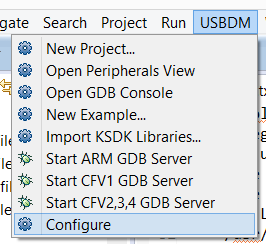
These values are used to update system-level settings and affect all existing and new projects. It is usually only necessary to set these value once for Eclipse. These values may also be accessed from the USBDM menu.
- ARM Ltd GNU Tools for ARM
Codesourcery Tools for Coldfire
- The Eclipse tools need to know the target-specific tool prefix.
The prefix arm-eabi- is usual for ARM targets.
The prefix m68k-elf- is usual for M68K (Coldfire etc) targets.
- Eclipse needs to know where to find the GCC Tools.
These two options can be conveniently set by using the Browse Button to browse to the installation location of the XXXXXgcc.exe program included with the tools e.g. arm-eabi-gcc.exe.
If a particular toolchain is not being used then the entries should be cleared.
For Kinetis Design Studio it is necessary to use the ARM toolchain included in the KDS installation. This is due to a rather heavy-handed approach taken by KDS in that it modifies tool paths globally. If you wish to use a later toolchain you have installed it is necessary to rename the KDS toolchain directory.
- The Eclipse tools need to know the target-specific tool prefix.
- Make command
Under windows it is necessary to provide a GNU make tool to use in project builds.
USBDM includes a copy of the GNU make utility renamed as usbdm-make. This is a convenient choice. Rm (delete) command
Under windows it is necessary to provide a usable delete command to use in project builds.
USBDM includes a copy of the GNU rm utility renamed as usbdm-rm. This is a convenient choice.